User preferences
Regional settings
SimStadt will output the results files (e.g. CSV) according to the regional settings of your system.
- On a German computer, the decimal separator will be
,:DEBW_LOD2_2869;;48,87919;9,21519;3515855,64;5415777,78;LOD2;... - On an English computer, it will be
.:DEBW_LOD2_2869;;48.87919;9.21519;3515855.64;5415777.78;LOD2;...
This way, opening the CSV file in a spreadsheet (e.g. LibreOffice Calc) on the same computer should ensure that numbers get recognized correctly.
If you want to export the results to a different locale, you can modify the starting script (e.g. SimStadt.bat on Windows).
Here is the original script:
@ECHO OFF
cd /D "%~dp0"
set "maxRAM=2g"
set "startRAM=512m"
set "launch=java -d64 -classpath lib/*;workflows/* -Xms%startRAM% -Xmx%maxRAM% -Djava.util.logging.config.file=logging.properties"
REM Uncomment next line: Set to a specific language code (e.g. DE, FR or US) if you want CSV files to be written in the corresponding format.
REM set "launch=java -d64 -classpath lib/*;workflows/* -Xms%startRAM% -Xmx%maxRAM% -Djava.util.logging.config.file=logging.properties -Duser.language=en -Duser.country=US"
...
...
If your spreadsheet software is set to another regional setting, you can uncomment the line starting with REM set "launch=java by removing REM, and setting -Duser.language=en -Duser.country=US to the desired language.
@ECHO OFF
cd /D "%~dp0"
set "maxRAM=2g"
set "startRAM=512m"
set "launch=java -d64 -classpath lib/*;workflows/* -Xms%startRAM% -Xmx%maxRAM% -Djava.util.logging.config.file=logging.properties -Duser.language=en -Duser.country=US"
...
...
Toggle Maps and Diagrams
Diagrams and maps can be useful in order to understand simulations results. Preparing and displaying those graphics takes time and memory, though.
In order to launch simulation with large CityGML files, it might help to disable the graphics.
To do so, you can click on the settings (top-right of SimStadt window) and disable Show Maps & Graphics:
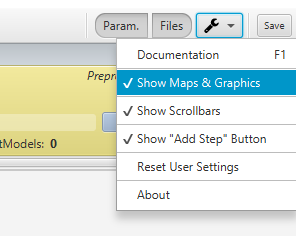
If you restart SimStadt or create a new Workflow, the GUI should be displayed without any map or diagram.
In order to display them again, click again on Show Maps & Graphics, and restart SimStadt.
Increase available memory
Simulations with large CityGML files can take a long time and require gigabytes of memory. By default, SimStadt will start with 512MB and increase to 2GB if needed.
If you want to increase the available space, you can specify maxRAM in the starting script (e.g. SimStadt.bat). For example:
@ECHO OFF
cd /D "%~dp0"
set "maxRAM=2g"
set "startRAM=512m"
...
...
with
@ECHO OFF
cd /D "%~dp0"
set "maxRAM=8g"
set "startRAM=1g"
in order to start with 1GB of RAM and increase to 8GB if needed.
Show "Add Step" button
It is possible to extend workflows by appending workflowsteps. Every workflowstep knows which workflowsteps are required as dependencies.
By enabling Show "Add Step" Button:
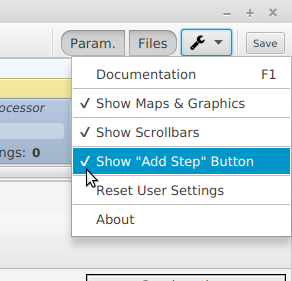
It becomes possible to add workflowsteps from the GUI:
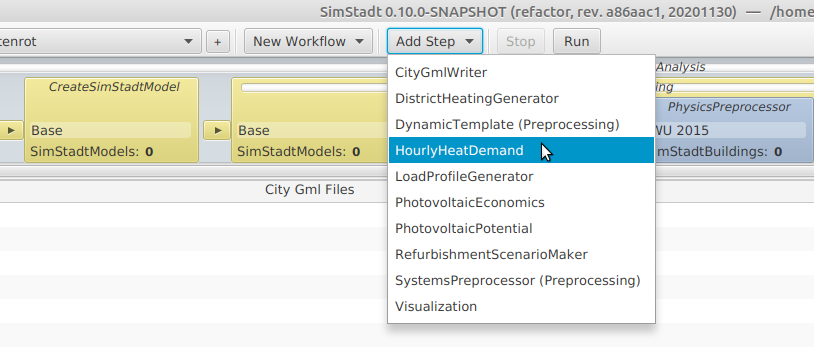
With this feature, multiple workflows can be combined, e.g. to calculate heat demand and photovoltaic potential with only one simulation.